OS X 10.8 Mountain Lion Retail VMware Image (September)
OS X 10.8 Mountain Lion Retail VMware Image | 4.34 GB
How To Install Mac OS X Mountain Lion Virtual Machine (VMware) inside Windows 7 or Windows 8. Apple released its latest Mac OS X, Mountain Lion, at the end of July, 2012. That means, Hackintosh community has a new kid in town to play around.
This guide will help you go through step-by-step installation of the latest Mac OS X Mountain Lion. Requirements:
You must have an Intel CPU, if you have an AMD CPU then this will NOT work for you.
Check make sure your Intel CPU has virtualization technology and is enabled from your BIOS.
At least 4GB of RAM (you can still run with less RAM but you will suffer performance issues)
At least 20 GB of Hard Disk space
VMware Workstation 8 / Workstation 9, (WMware Player might work as well, for optimal performance Workstation works better)
Optional: VMware Tools for VMware OS X
How To Install Mac OS X Mountain Lion in VMware Workstation on Windows Machine
Step 1
Extract the OS X 10.8 Mountain Lion Retail VMware Image.7z file. Once you done that, you will see three folders created at the location you have extracted the file.
OS X 10.8 Mountain Lion folder contains the Mountain Lion vmdk and vmx file for your VMware.
VMware Unlocker Hardware Virtualization Bypasser folder is for people who have legacy machines that doesnt support Intel Virtualization, then this tweak can help you by pass the restriction with VMware. Use this ONLY when you have failed to install and the warning message is on your unsupported Virtualization CPU.
VMware Unlocker Mac OS X Guest you need this to unlock Mac OS X Operating System in VMware Workstation. It should includes support for VMware Workstation 7 and 8. If you have Workstation 9 then it would also work, just run the unlocker for WMware Workstation 8 and you should be good to go.
Step 2 Run VMware Workstation Unlocker
Navigate into the VMware Unlocker Mac OS X Guest folder > VMware 8.x Series > VMware Workstation Unlocker Windows
Run install.cmd. Alternatively you can also try to use this VMware Unlocker if it has failed on you.
After you have successfully unlocked Mac OS X Operating System. Your VMware Workstation will now recognize Mac as a new OS. Start VMware Workstation, Im using the newly released Workstation 9 here as an example. Go to File > Open
Navigate to OS X 10.8 Mountain Lion. You should be able to see OS X 10.8 Mountain Lion.vmx
Open it.
Step 3 Configure Virtual Machine settings for OS X 10.8 Mountain Lion
For this step, you will need Mac OS X 10 8 Mountain Lion Untouched ISO which can be found on site
Below you will see the hardware options. This is where you add memory or processors to your VM.
If you are running VMware Workstation 9. You will see an option to upgrade this virtual machine. You can do that to make this Virtual Machine more compatible with your latest Workstation. Alternatively, you can discard the message. But you want to go to edit virtual machine settings, go to Options tab. Change the version to Mac OS X 10.8 64-bit.
Step 4 Start up the Virtual Machine
It will ask you if this virtual machine is moved or copied. Just click I copied it.
Now let the fun part begin. VMware Workstation will now boot your VMDK image, this process might take anywhere between 1 minutes to few minutes. Depends on the system you are trying to install.
Step 5 Complete Welcome screen and initial setup
Now it should be very straight forward, just keep following the setup wizard and complete the installation.
Step 6 Optional Install VMware Tools
Once the installation is complete, inside your new Mac. Mount the darwin.iso image. Install the VMware Tools to optimize your system.
I personally have trouble to get the VMware tools to properly installed under VMware Workstation 9. You might have more luck to try to install on other versions of VMware workstation. Thats it, if you are at this step, congratulations you just got yourself a new Mac running inside a Windows Machine!
كود:
http://www.netload.in/dateiW5jIXdLTz....part1.rar.htm
http://www.netload.in/dateiMkXJjHGLJ....part2.rar.htm
http://www.netload.in/dateiF36OMZrRR....part3.rar.htm
http://www.netload.in/dateiZJRvJt13w....part4.rar.htm
http://www.netload.in/dateinlXnION0J....part5.rar.htm
Mirror:
كود:
http://letitbit.net/download/47902.4...part1.rar.html
http://letitbit.net/download/00926.0...part2.rar.html
http://letitbit.net/download/52489.5...part3.rar.html
http://letitbit.net/download/76915.7...part4.rar.html
http://letitbit.net/download/86552.8...part5.rar.html
Mirror 2:
كود:
http://shareflare.net/download/76137...part1.rar.html
http://shareflare.net/download/71409...part2.rar.html
http://shareflare.net/download/30037...part3.rar.html
http://shareflare.net/download/52400...part4.rar.html
http://shareflare.net/download/57583...part5.rar.html
Mirror 3:
كود:
http://lumfile.com/pekyzah4evno/OS.X...part1.rar.html
http://lumfile.com/xyqbntu5stiq/OS.X...part2.rar.html
http://lumfile.com/49k9uct2ih0d/OS.X...part3.rar.html
http://lumfile.com/c4wv375vgsgj/OS.X...part4.rar.html
http://lumfile.com/p69jwnzg801p/OS.X...part5.rar.html
Mirror 4:
كود:
http://rapidgator.net/file/46848394/...part1.rar.html
http://rapidgator.net/file/46848409/...part2.rar.html
http://rapidgator.net/file/46850551/...part3.rar.html
http://rapidgator.net/file/46850608/...part4.rar.html
http://rapidgator.net/file/46848358/...part5.rar.html